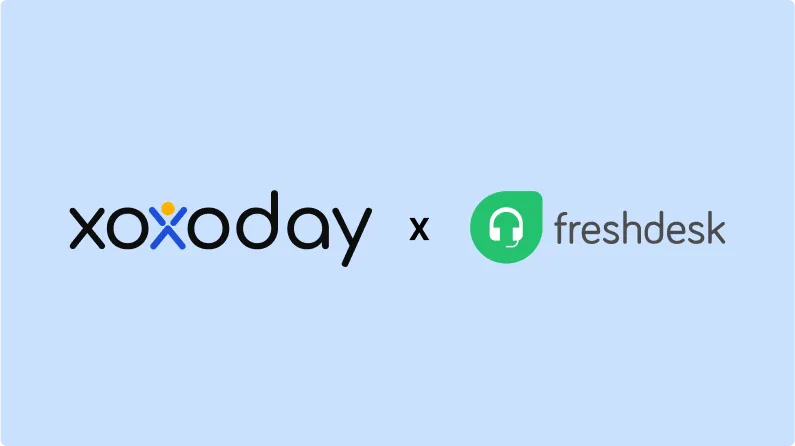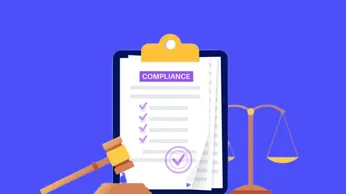Xoxoday Plum & Freshdesk Integration to Elevate Customer Support Performance with Real-Time Rewards
Learn how Xoxoday Plum and Freshdesk integration helps businesses elevate customer support with real-time agent rewards, smarter workflows, and advanced analytics. Motivate teams instantly, boost productivity, and drive better customer satisfaction outcomes.
On this page
Delivering exceptional customer support requires motivated, engaged teams who feel recognized and valued. The new integration of Xoxoday Plum with Freshdesk takes customer support to the next level by seamlessly embedding personalized, milestone-based rewards directly into your support workflows.
Whether you're a fast-growing startup looking to scale customer satisfaction rapidly, or an established enterprise aiming to drive higher agent productivity, Xoxoday Plum's intuitive reward platform, combined with Freshdesk's robust ticketing system, empowers you to recognize your team's achievements instantly and meaningfully.
Freshdesk integration overview
This integration helps the Customer Success/Support team to Motivate support agents through performance-based rewards.
Admins can set up awards based on specific objectives such as SLA adherence, ticket throughput and resolution times through a very easy to use and intuitive campaign design interface.
This app allows the ability to define the set of eligible tickets through a multi-criteria filter so that the right behavior is awarded.
For example: High priority tickets closed on Mondays raised for products P1 and P2 etc. The app enables progressive awards through the use of milestones where the agents get higher awards as their performance improves.
This integration gives access to a global catalogue of 2000+ brand vouchers, 3500+ global experiences and 10,000+ perks (these are meaningful savings over and above the accumulated points) for redemption purposes.
Why enterprises love Xoxoday Plum and Freshdesk integration
When it comes to managing large-scale customer support operations, enterprise teams need more than just a helpdesk—they need a performance-driven ecosystem. The integration between Xoxoday Plum and Freshdesk delivers exactly that by combining powerful reward automation with robust support infrastructure, helping global businesses motivate their teams and deliver exceptional service.
Enterprise-grade scalability and security
Xoxoday Plum seamlessly integrates with Freshdesk's infrastructure, ensuring enterprise-level compliance, data security, and effortless scalability. Large organizations can confidently roll out sophisticated rewards programs across multiple teams, locations, and languages with minimal administrative overhead.
Key enterprise benefits:
- Enhanced agent productivity: Leverage powerful automation to recognize high-performing agents in real-time, boosting morale and productivity.
- Centralized management: Simplify administration of large-scale reward programs across diverse customer support teams globally.
- Data-driven insights: Gain advanced analytics to track reward effectiveness, measure improvements in support metrics, and optimize ROI.
How startups benefit from Xoxoday Plum and Freshdesk integration
Rapidly scale your support excellence : For startups, Xoxoday Plum + Freshdesk integration provides a quick, cost-effective, and engaging way to motivate your lean support teams. Without extensive setup, you can start rewarding critical milestones, such as customer satisfaction scores, tickets resolved, or first-response speed—creating an energized and motivated support culture from day one.
Top startup benefits:
- Instant setup & integration: Get your rewards program running quickly, freeing your team to focus on growth.
- Budget-friendly recognition: Offer meaningful rewards that fit startup budgets, helping you retain talented agents.
- Promote a recognition culture early: Build a culture of appreciation, crucial for startups aiming to attract and retain top talent as they scale.
Use cases tailored for every business
The Xoxoday Plum and Freshdesk integration is designed to align reward automation with your customer support goals, no matter your business size or structure. Whether you're managing a lean support desk or a global customer service operation, here are key use cases that showcase how this integration adds value at every level:
1. Agent performance recognition
Automatically reward agents who consistently meet or exceed key performance metrics. Whether it’s closing 100 tickets in a week, achieving a consistent 5-star CSAT score, or resolving issues within SLA timelines, Plum can instantly trigger meaningful rewards. This keeps top performers motivated and helps create a high-performance culture.
2. Boost customer retention
Not all customer interactions start positively — but how they end can define your brand. Reward agents who turn negative customer experiences into positive ones, such as converting a complaint into a loyalty renewal or earning a positive review after an escalation. By incentivizing empathy, active listening, and solution-oriented behavior, businesses can strengthen their brand loyalty at the frontlines.
3. Peak season motivation
During peak seasons like holidays or major sale events, support teams face increased ticket volumes, tighter SLAs, and higher customer expectations. To keep morale high and burnout low, businesses can set up seasonal reward campaigns that recognize agents for maintaining high performance under pressure.
4. Team milestone celebrations
Support success isn’t just individual — it’s collaborative. Recognize entire teams when they hit collective goals, such as resolving a certain number of tickets, reducing average resolution time, or maintaining a team-wide CSAT benchmark over a period. These celebrations foster a sense of unity, boost team morale, and reinforce shared accountability.
Integration capabilities & technical advantages
Xoxoday Plum’s integration with Freshdesk is straightforward, secure, and API-driven:
- Real-time rewards trigger: Automatically issue rewards in Freshdesk when agents meet specific criteria.
- No-code setup: Requires minimal technical expertise—configure workflows easily within Freshdesk’s intuitive interface.
- Robust API security: Enterprise-grade encryption and secure API connections ensure compliance with international data protection regulations (GDPR, SOC2, ISO 27001).
Measure & optimize your rewards strategy
Advanced analytics & reporting
Xoxoday Plum offers advanced analytics dashboards integrated with Freshdesk data, enabling businesses to measure the impact of their rewards strategy on customer support KPIs:
- Track correlation between rewards and improvements in agent productivity, customer satisfaction (CSAT), and Net Promoter Score (NPS).
- Identify trends, understand agent preferences, and continuously optimize your reward offerings for maximum impact.
- Export insightful reports for internal reviews and stakeholder presentations, showcasing tangible ROI.
Xoxoday Plum is listed on Freshdesk marketplace
Xoxoday Plum is listed on the Freshdesk marketplace, making it easier than ever to integrate real-time rewards directly into your customer support workflows.
User journey
Freshdesk Organization Admins can enable integration by logging in and navigating to Settings > Apps > Get more apps.
Xoxoday Plum is listed in the Agent Productivity Category. It can be configured by signing up / logging into a Xoxoday Plum account and then adding API Key to get the Xoxoday Plum app added to the Freshdesk account.
The Xoxoday Plum app will now be available on the tickets page for all your agents.
Please refer to the app marketplace page here for more details.
How to get started:
1. Go to Settings and select Apps in Helpdesk Productivity.
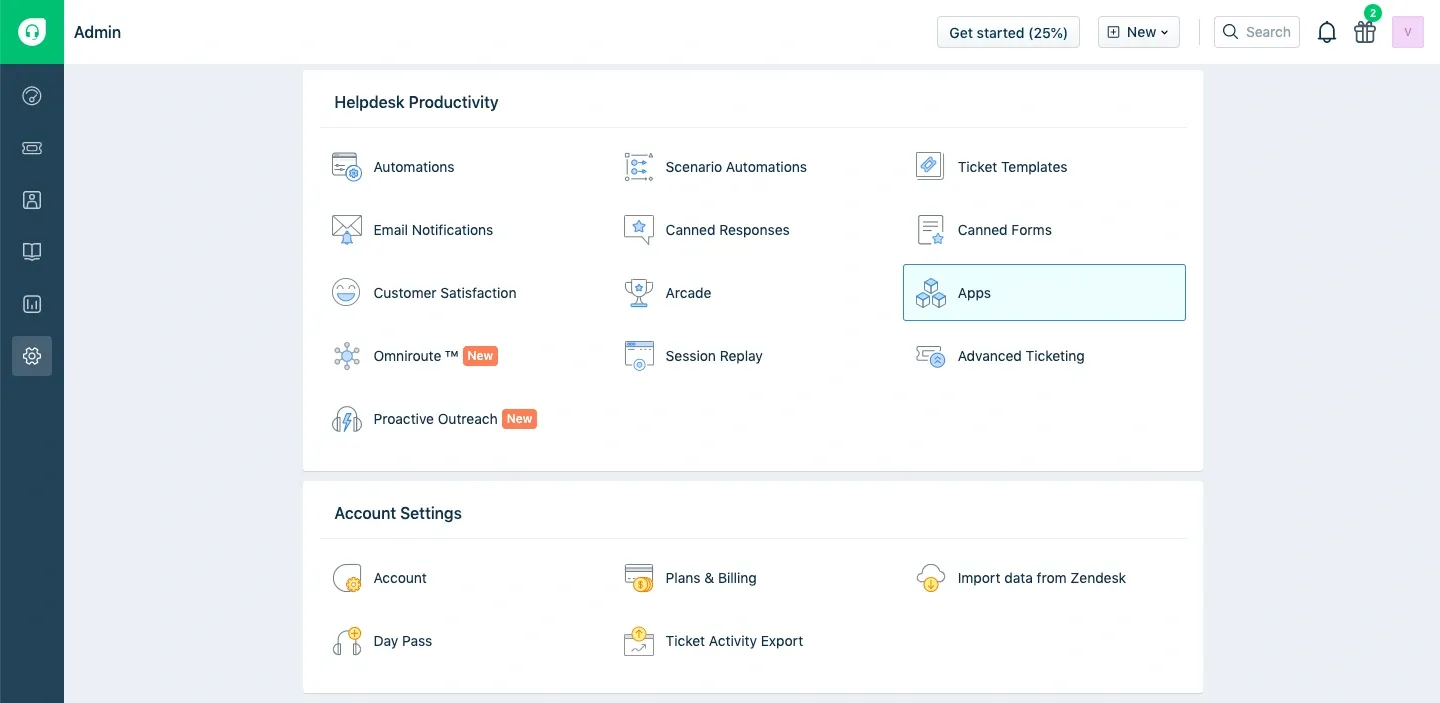
2. This will redirect you to the Freshworks marketplace, Click on Get more apps, Search for Xoxoday Plum and click on the Install button.
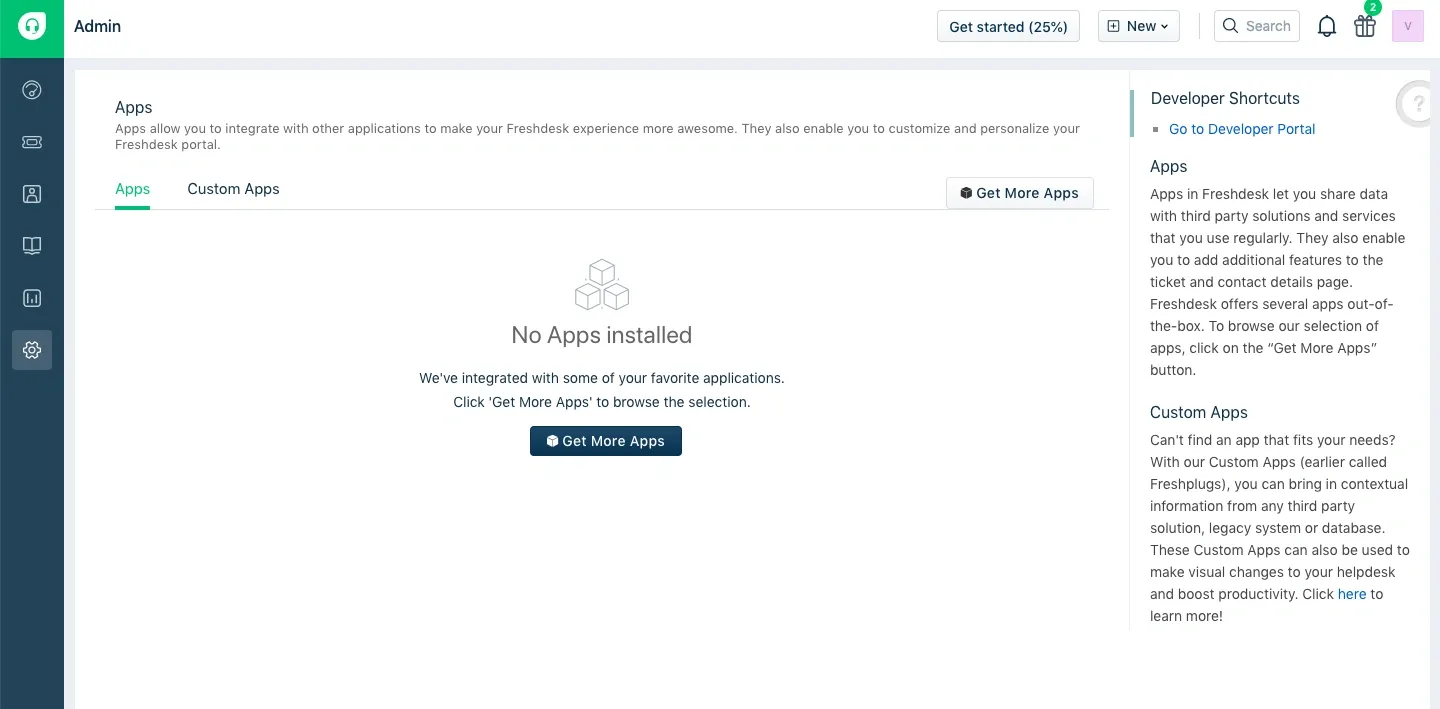
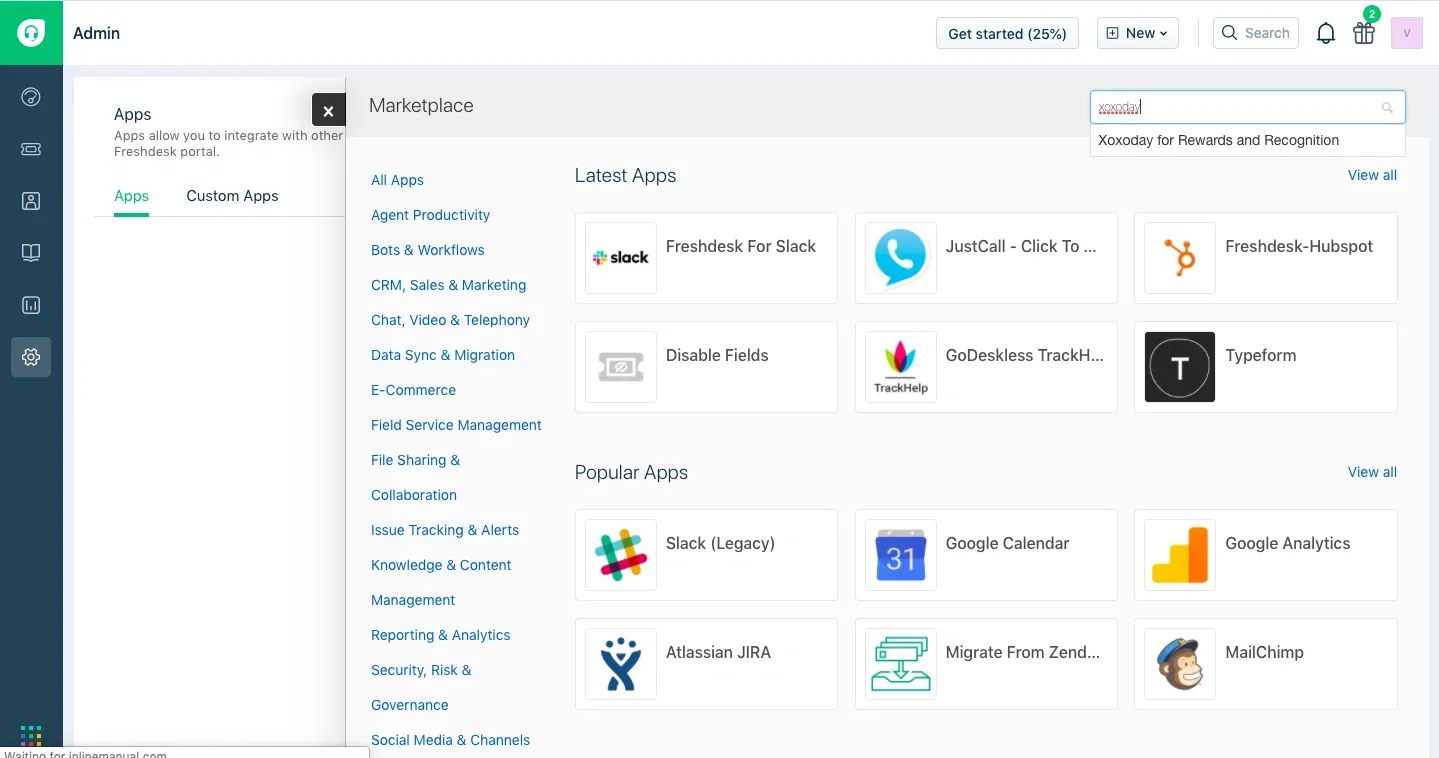
3. When you click on Install you will be redirected to the Xoxoday Plum app registration process.
4. You will be asked to login/register to Xoxoday Plum and authorize Freshdesk.
Steps to register with Xoxoday Plum
Step 1:
a) Enter Your Company Name.
b) Your company email address.
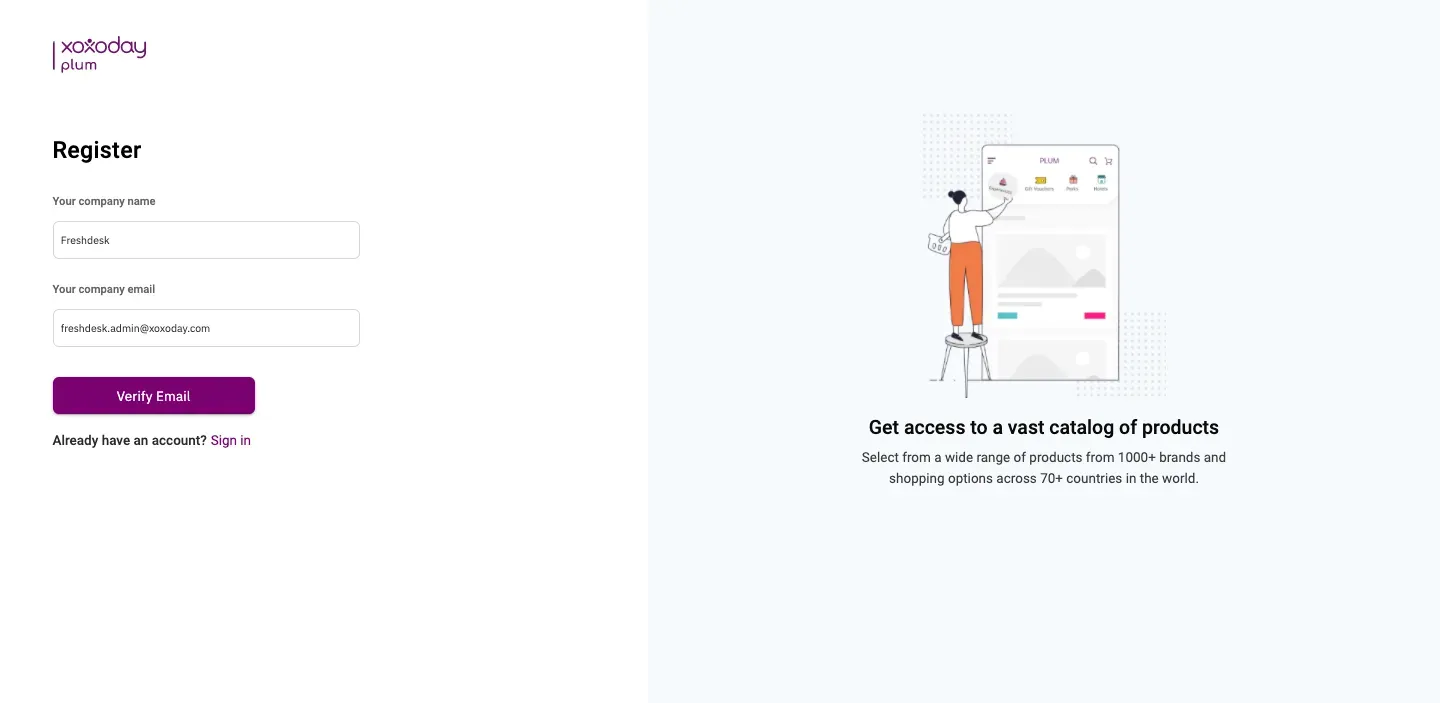
Step 2:
a) Verify your email by entering the OTP.
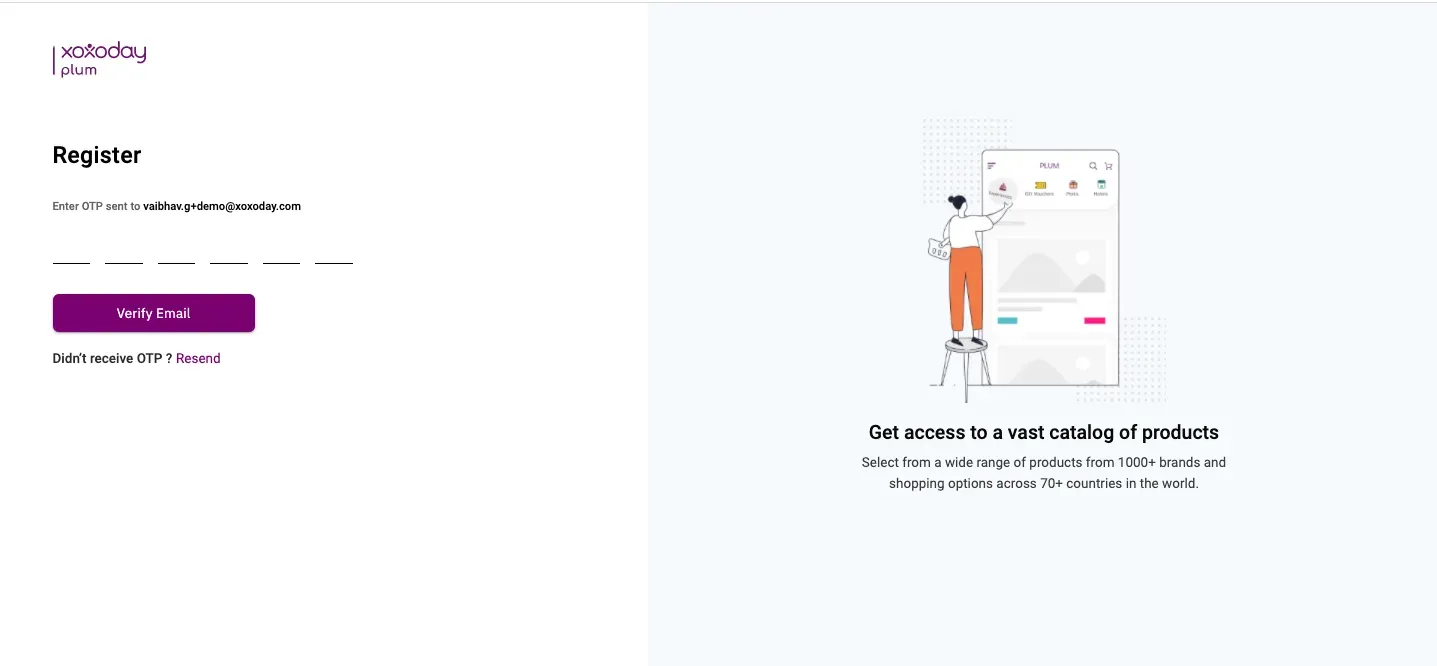
Step 3:
a) Set a password.
b) Create a unique URL for your company store.
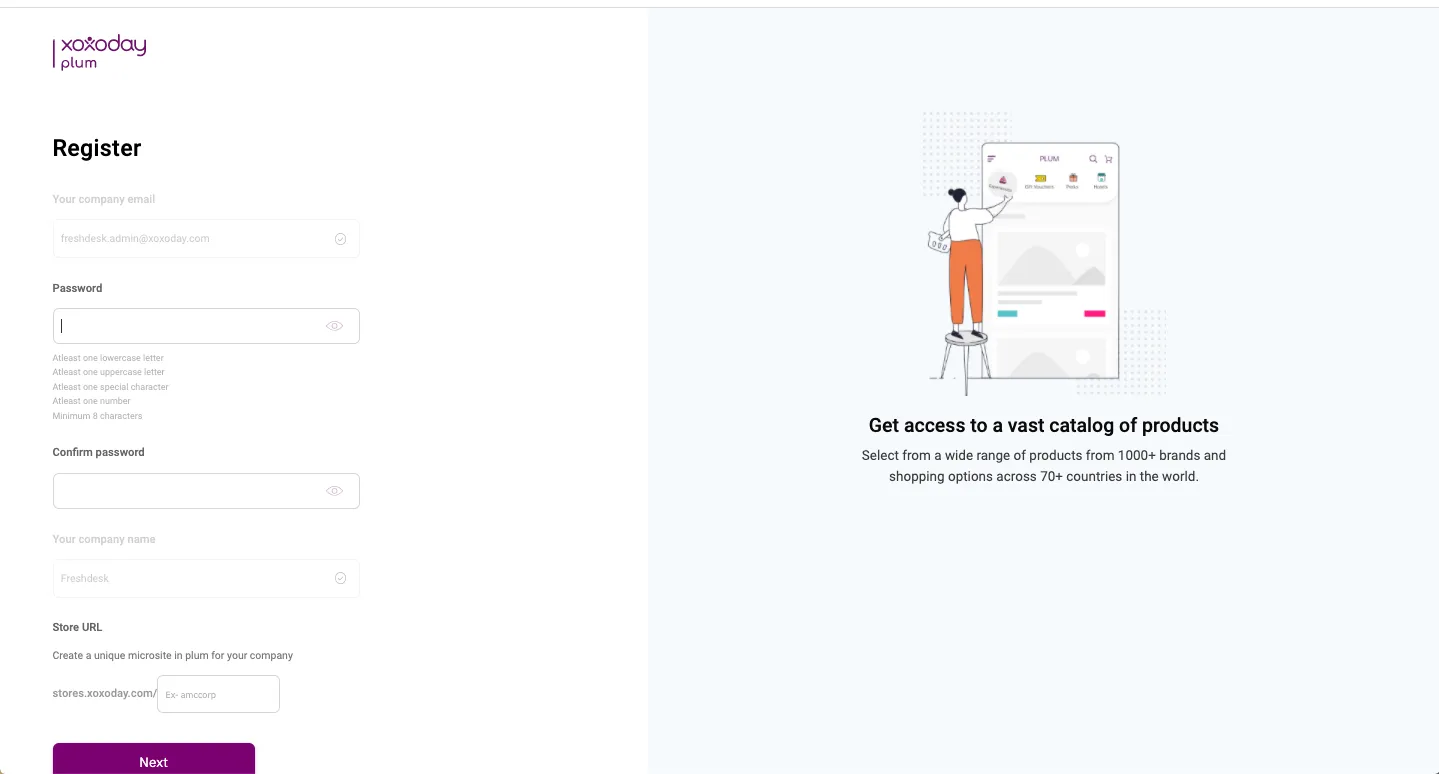
Step 4: The next step is to add Billing details for your company.
a) Enter your company Tax ID.
b) Enter the currency for the Xoxoday Plum Store to be used for transactions.
c) Enter Billing address.
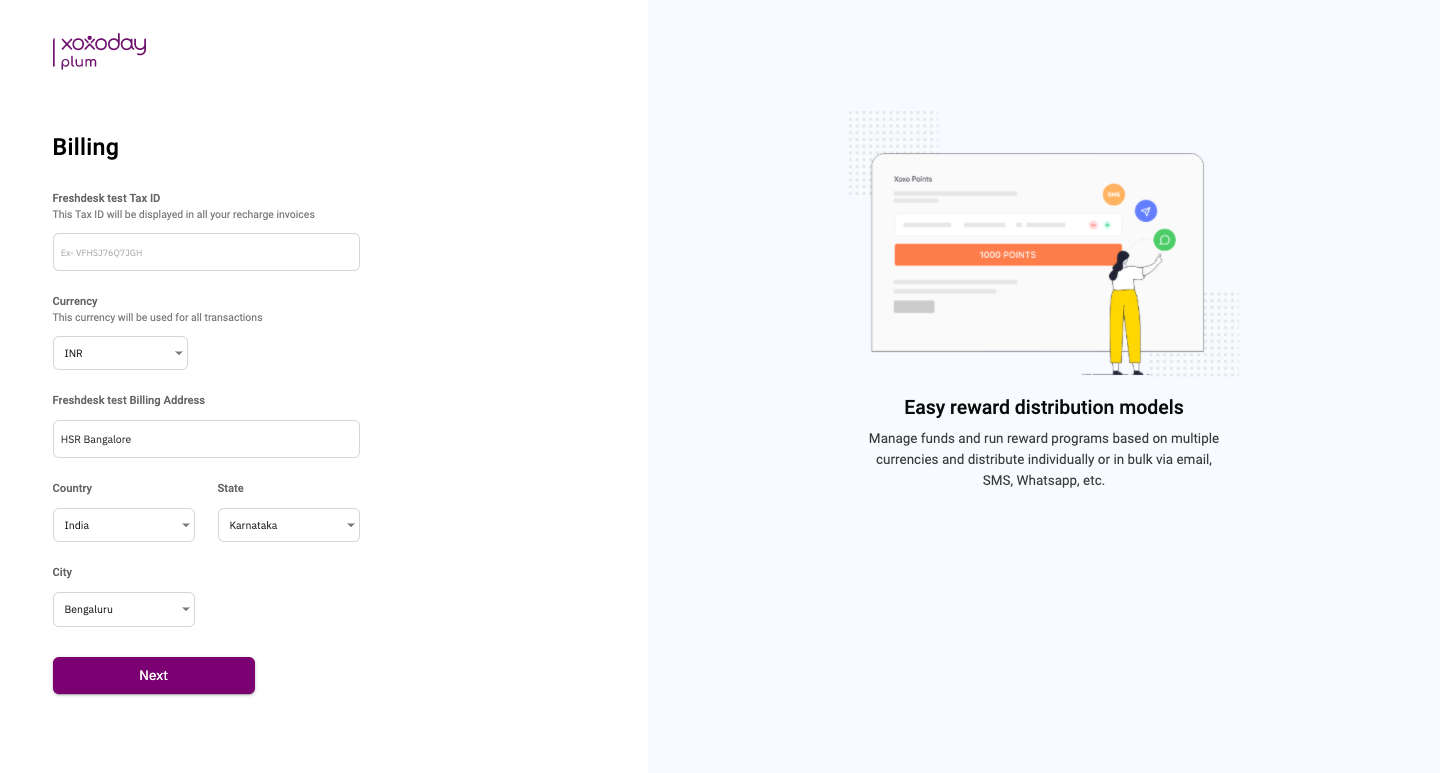
Step 5: Now authorize your Freshdesk account with the Xoxoday Plum account for seamless data sync.
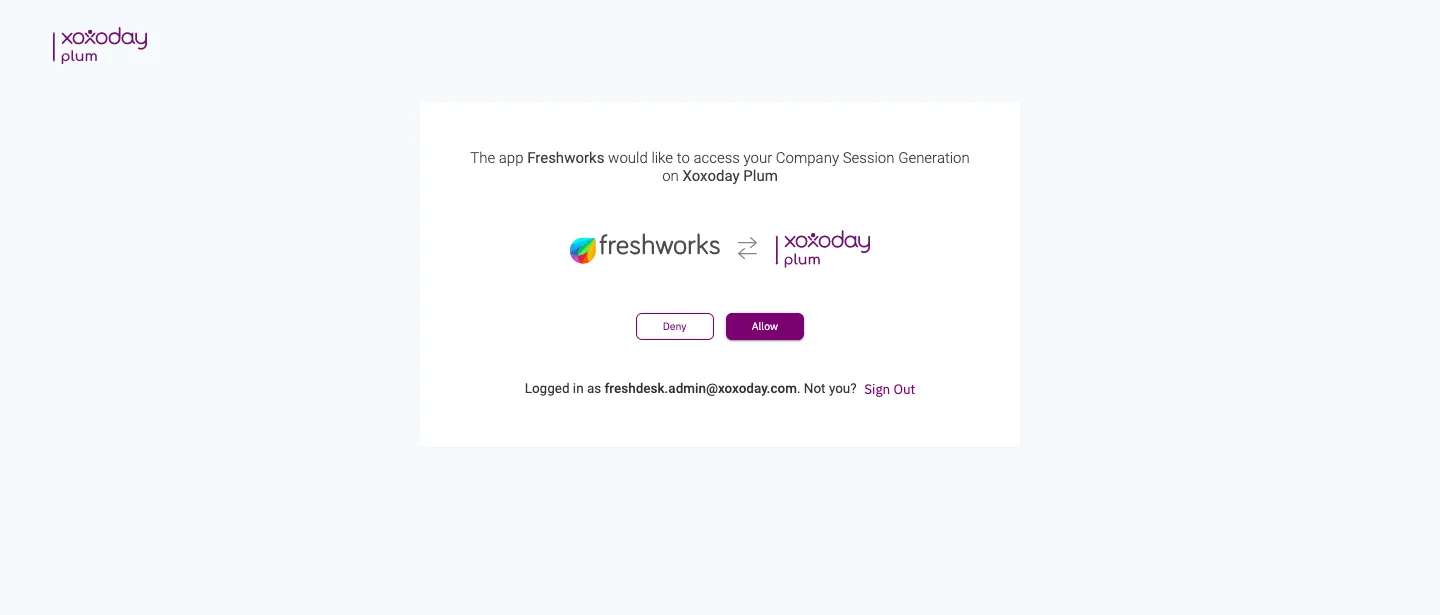
Now you are successfully registered with Xoxoday Plum.
Step 6: If you are already registered as a Xoxoday Plum customer:
a) Sign in using your existing user ID and password. (Note: Use a Xoxoday Plum account that has admin privileges with access to the Xoxoday Plum admin dashboard. If you are not an admin user on Xoxoday Plum, you will not be able to use the Xoxoday Plum app.)
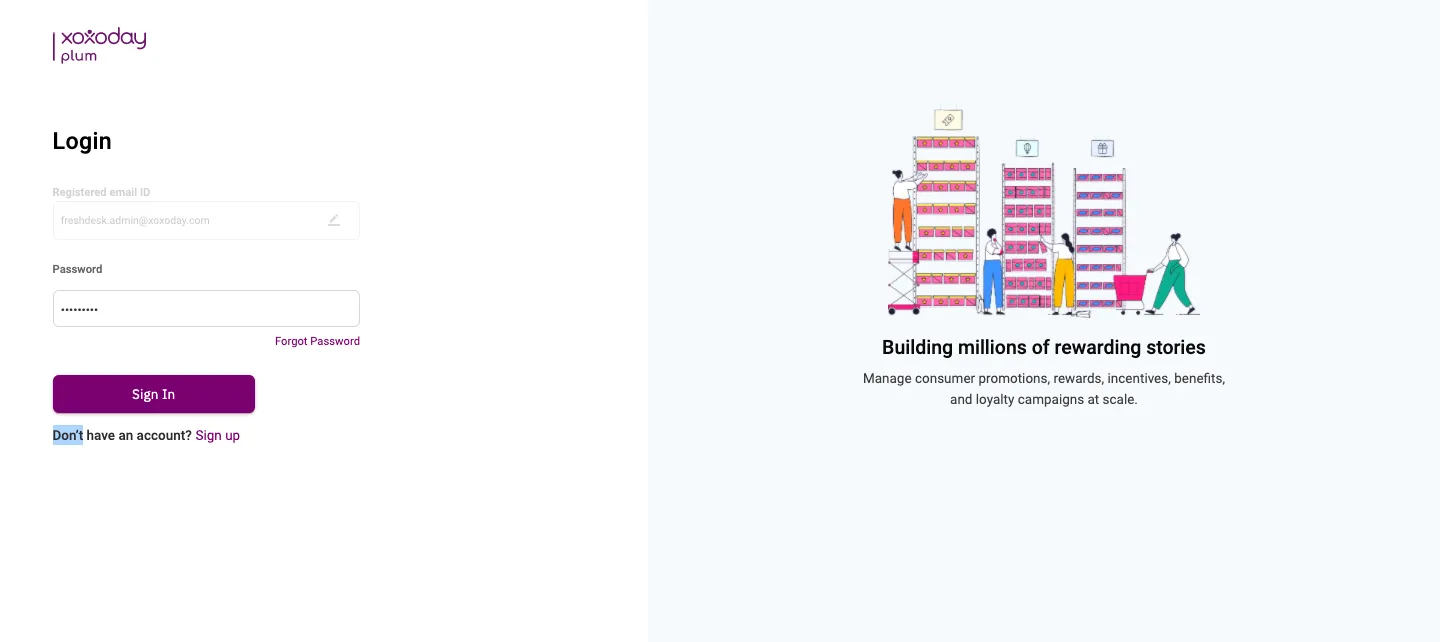
b) Authorize your account for seamless data sync.
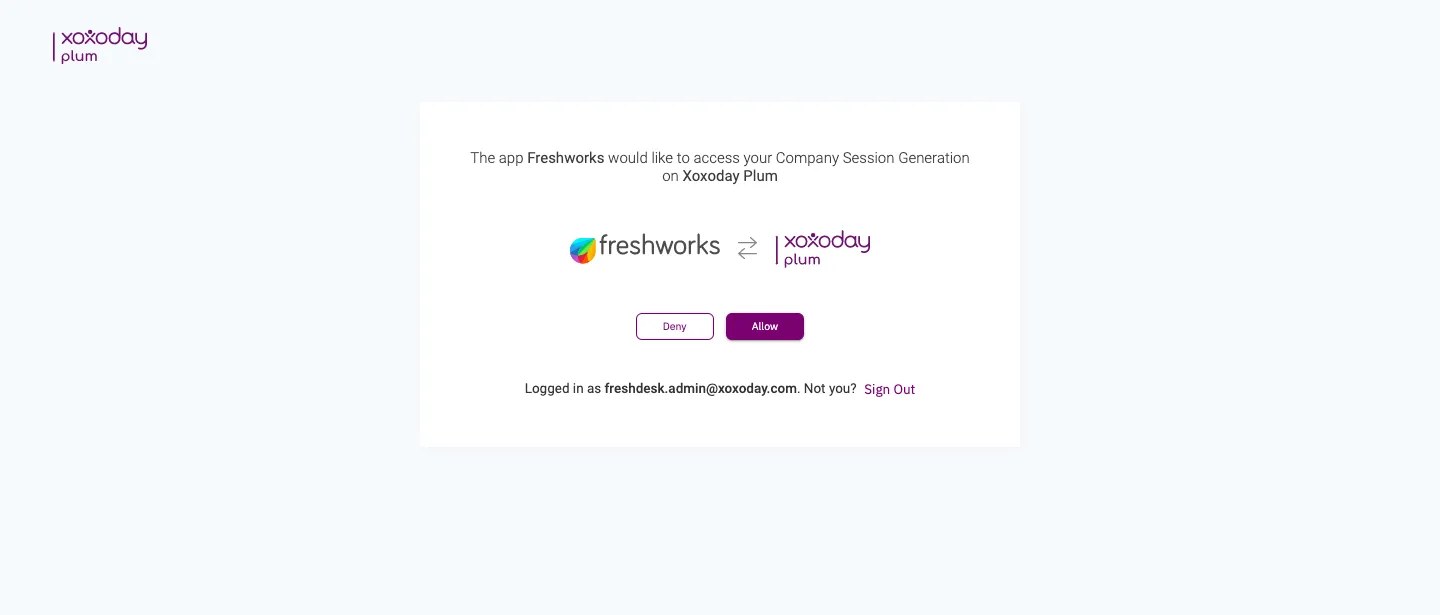
Now you are successfully registered with Xoxoday Plum.
Step 7: Now, You will be redirected to your Freshdesk account and you will get a window to enter the Freshdesk API Key.
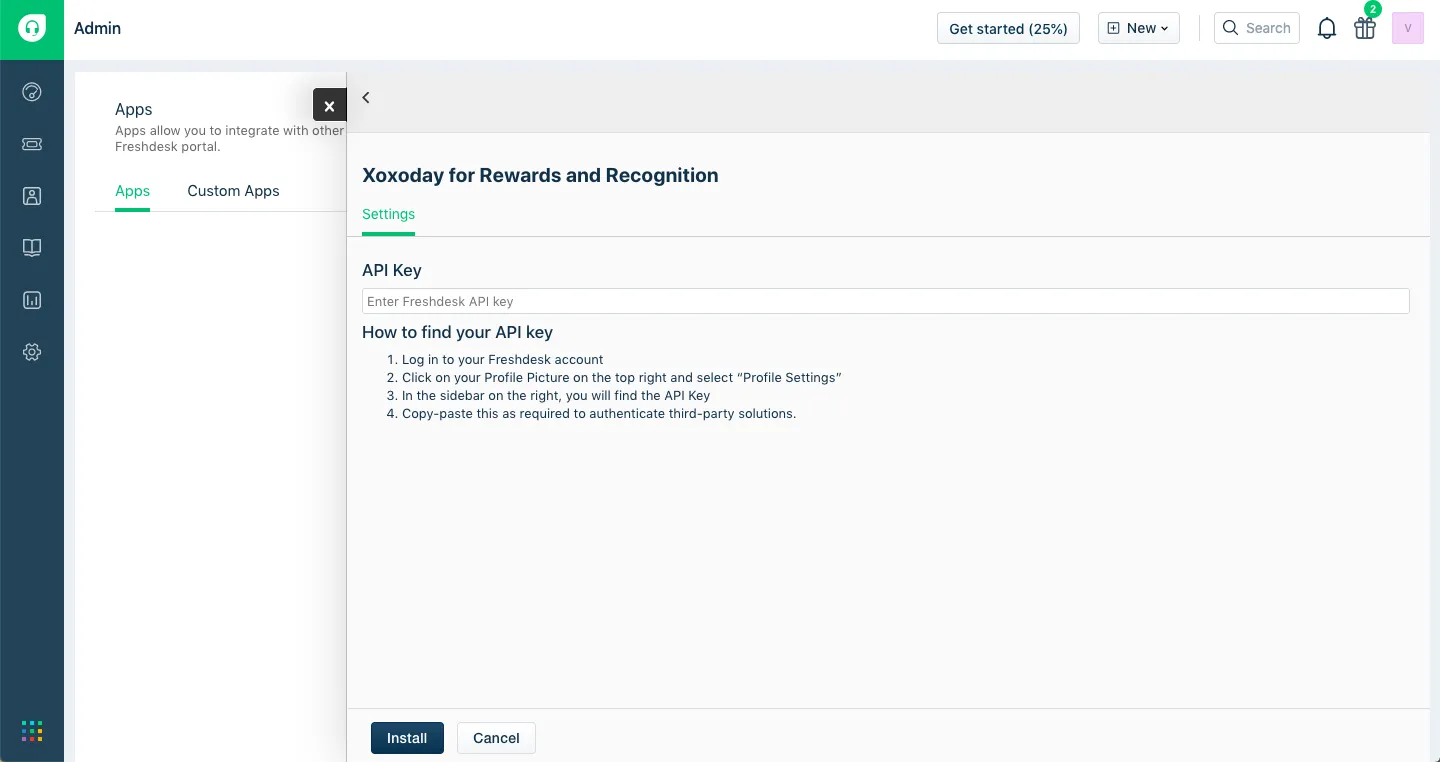
How to find your API Key Login to your Freshdesk account
1. Log in to your Freshdesk account
2. Click on your Profile Picture on the top right and select “Profile Settings”
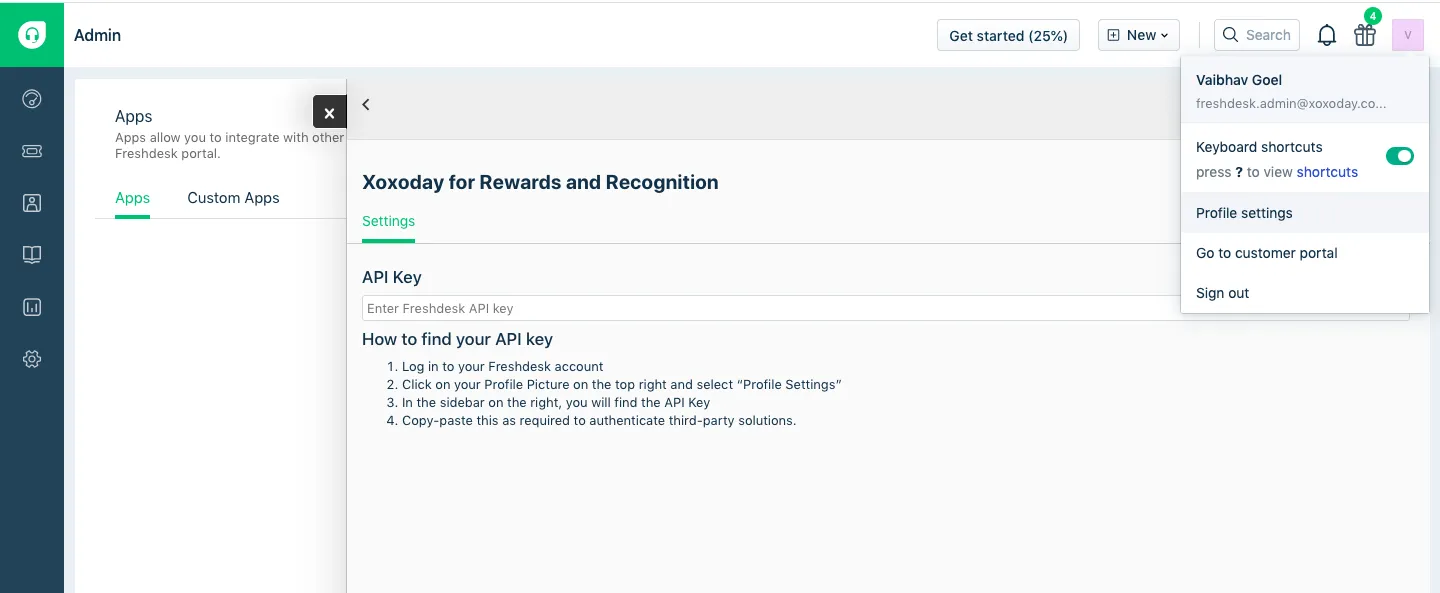
3. In the sidebar on the right, you will find the API Key
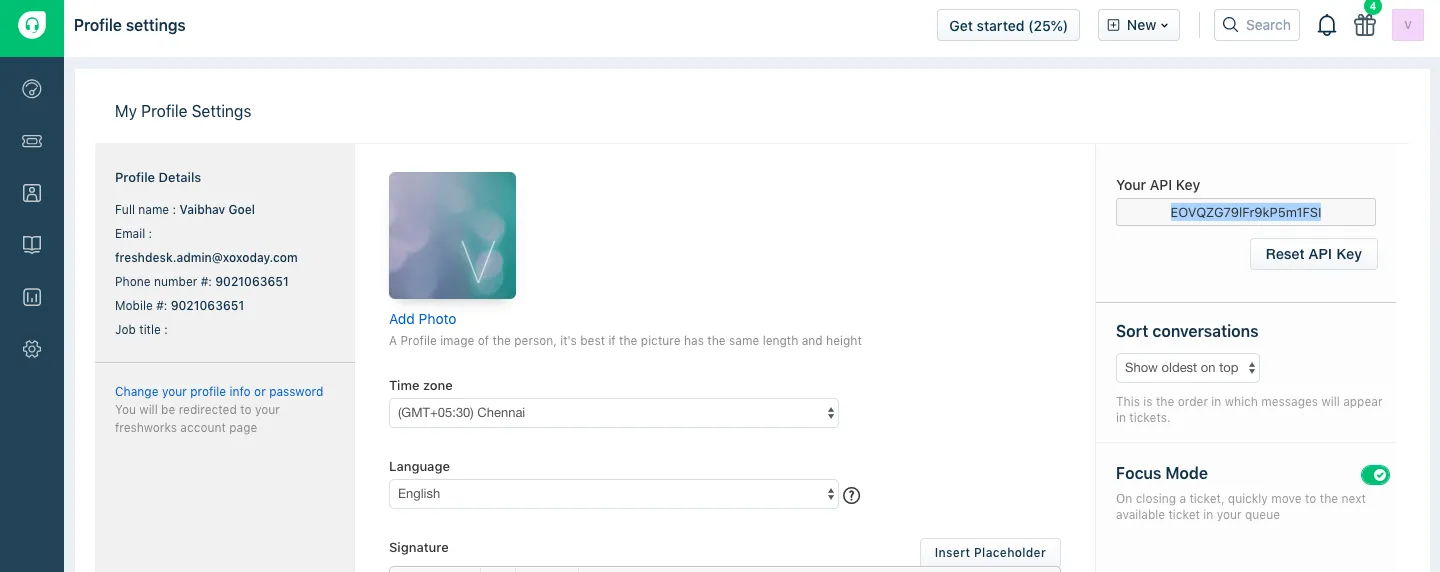
4. Copy-paste this as required to authenticate third-party solutions and click on Save.
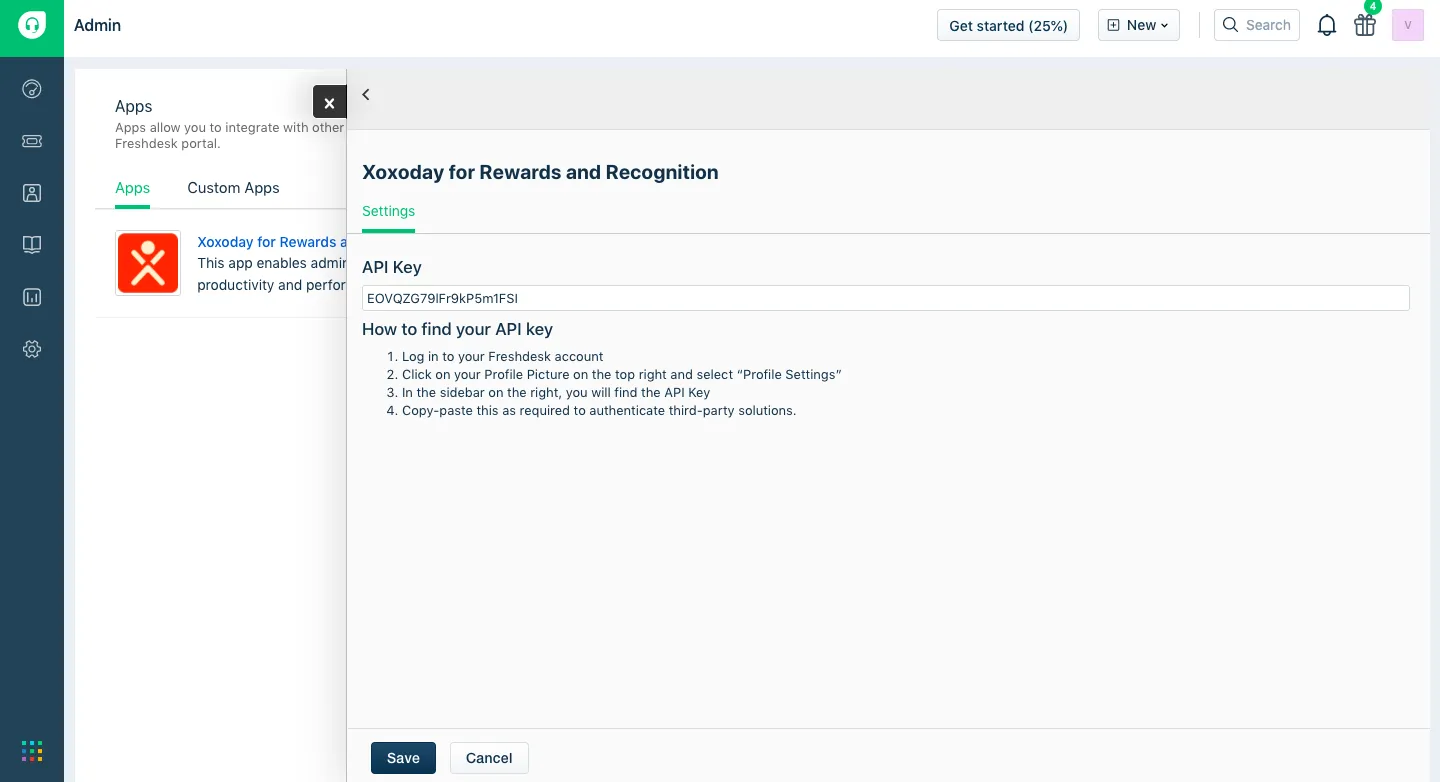
5. After entering the API key, the app will be successfully installed with your Freshdesk Account.
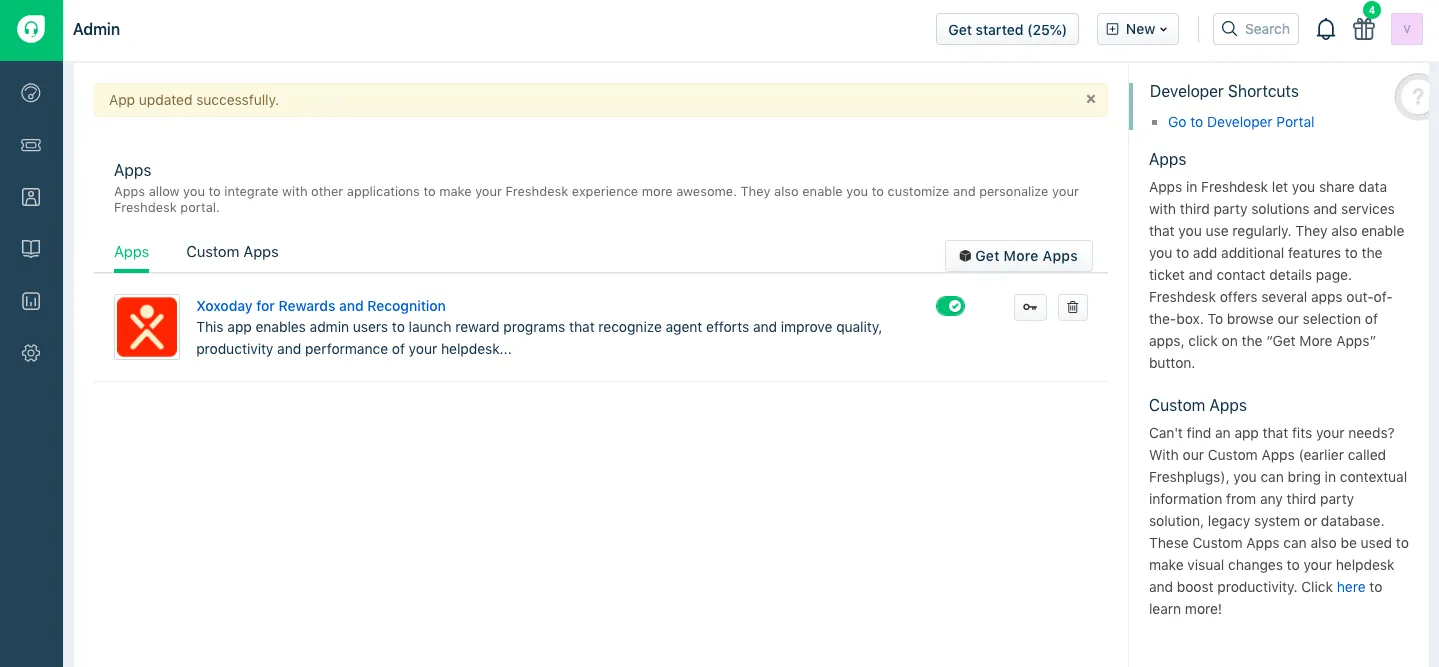
- Xoxoday Plum app will now be available on the Ticket pages for all Freshdesk users.
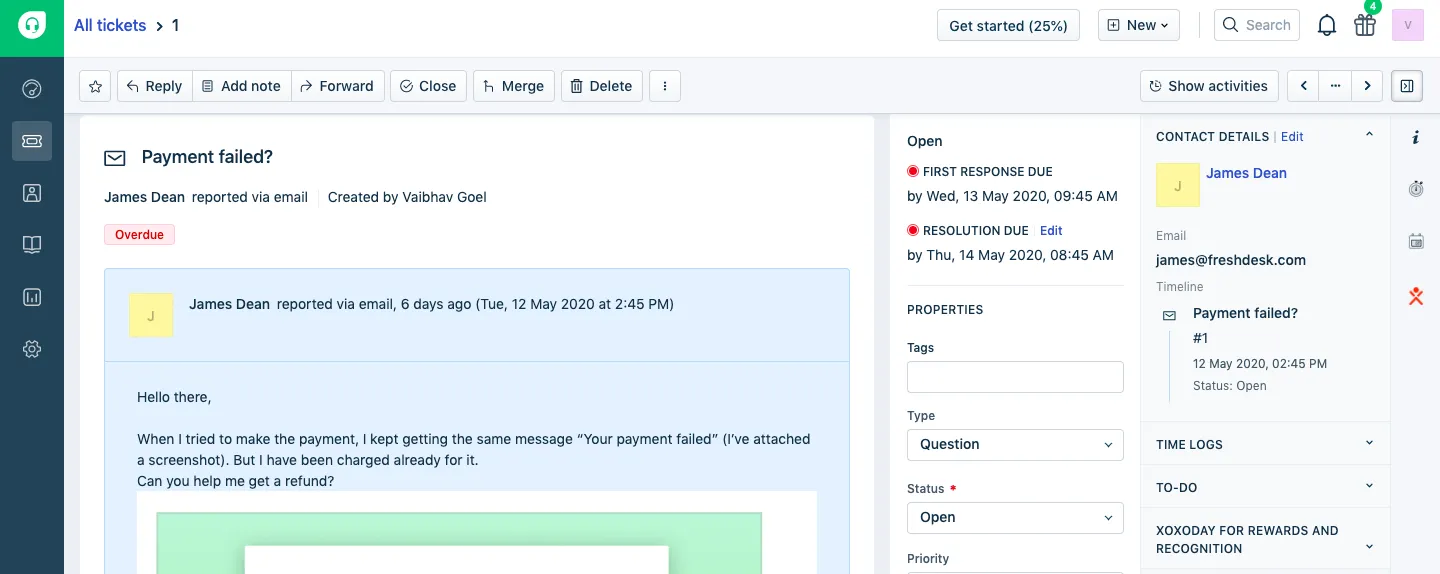
How to use Xoxoday Plum app to reward your agents
Step 1: Go to your tickets, open any ticket and locate the Xoxoday Plum App.
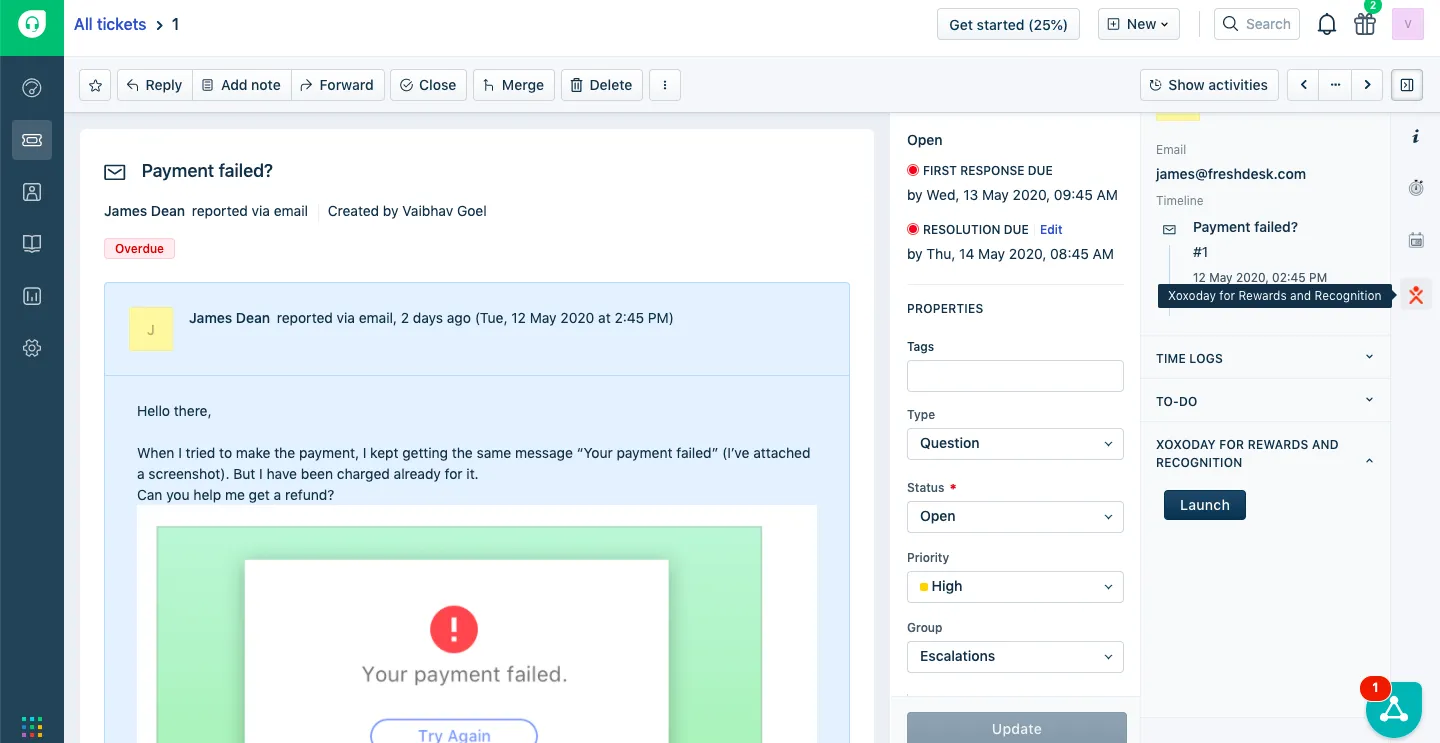
Step 2: Click on Launch and go to Admin settings.
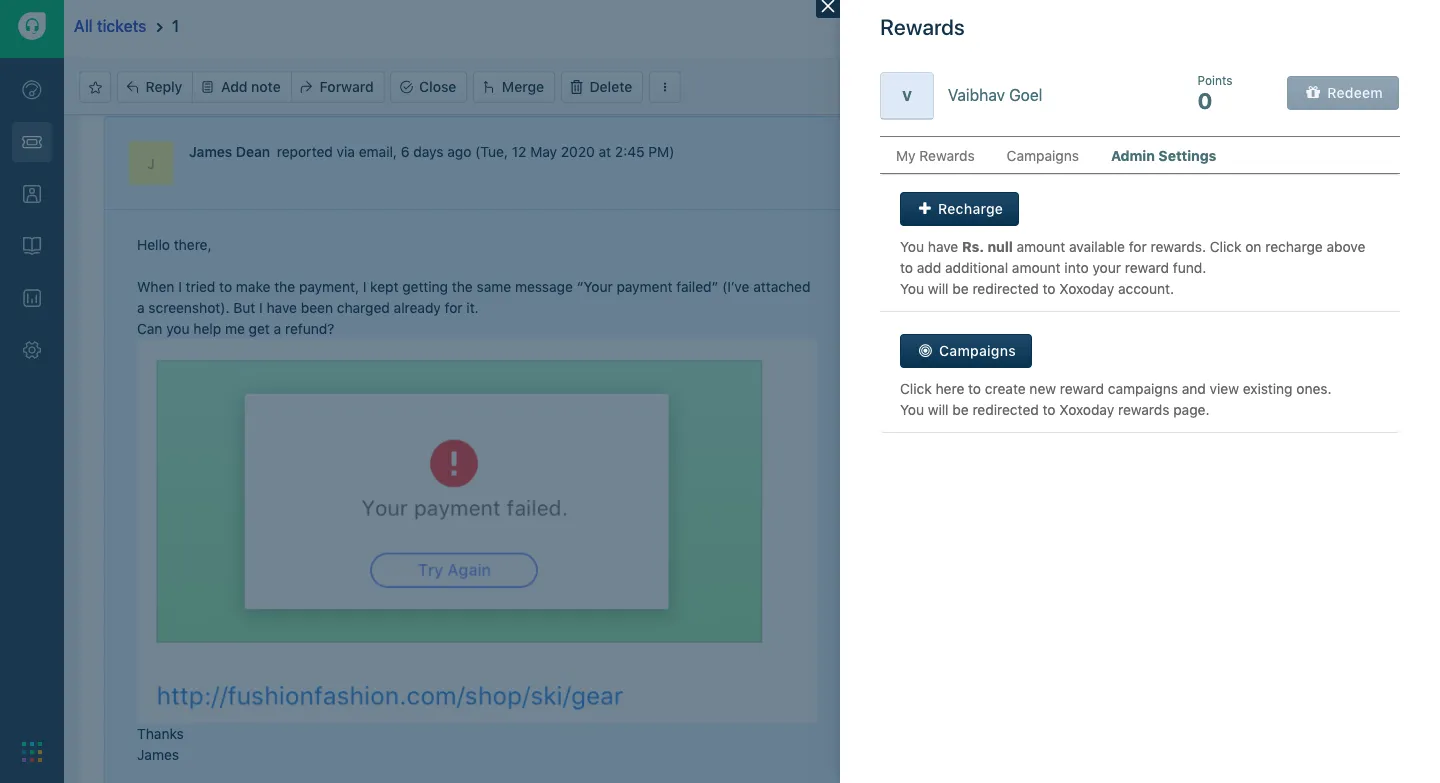
Step 3: Click on Recharge to Recharge your Xoxoday Plum Account for Reward Campaigns. You will be redirected to the Xoxoday Plum account, Recharge section.
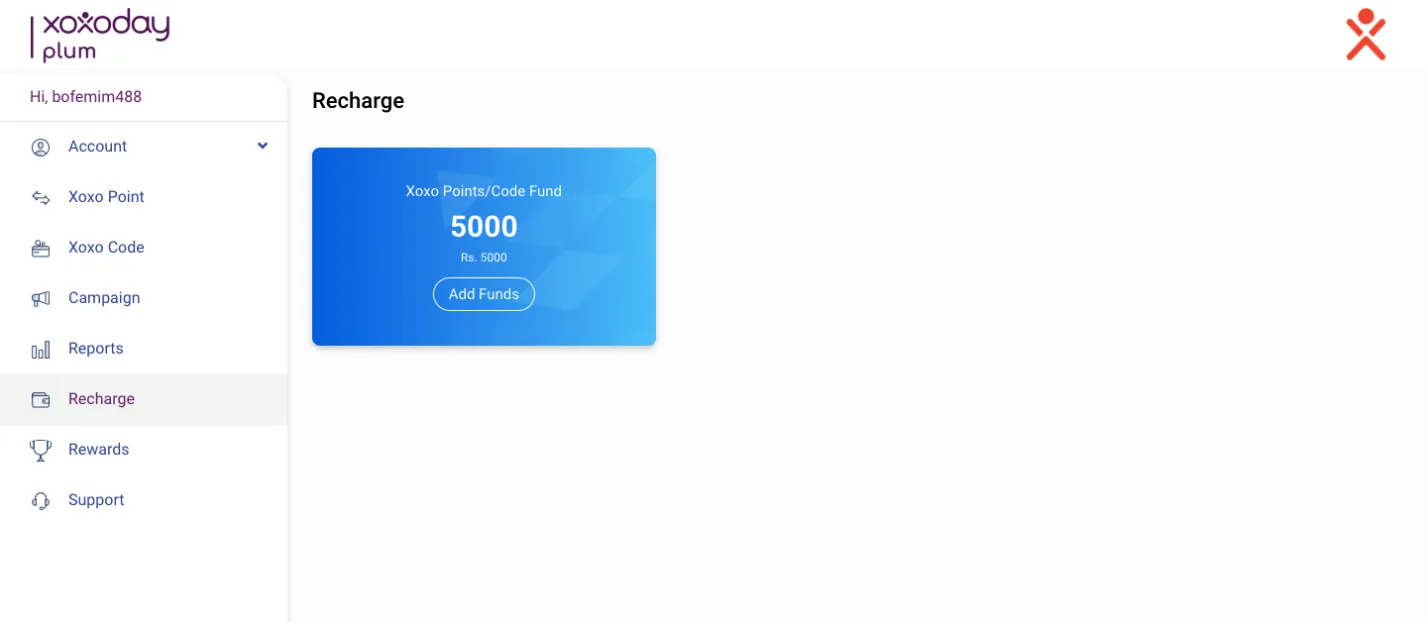
Step 4: Click on Add Funds and Proceed with the Payment
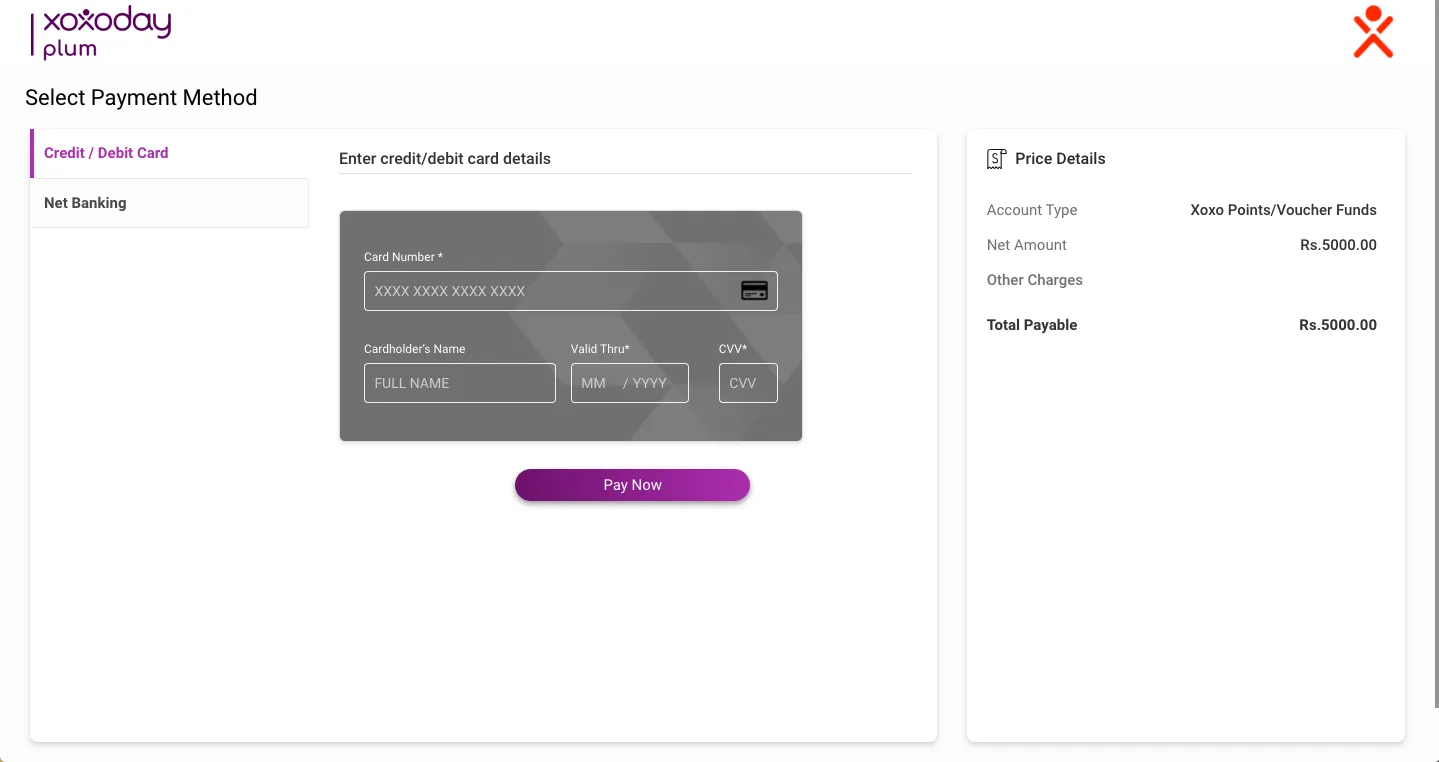
The recharged amount will now be reflected on the Freshdesk extension.
Step 5: Click on Campaigns to create a Reward campaign for your agents, you will be redirected to Xoxoday Plum, now click on Create New to get started.
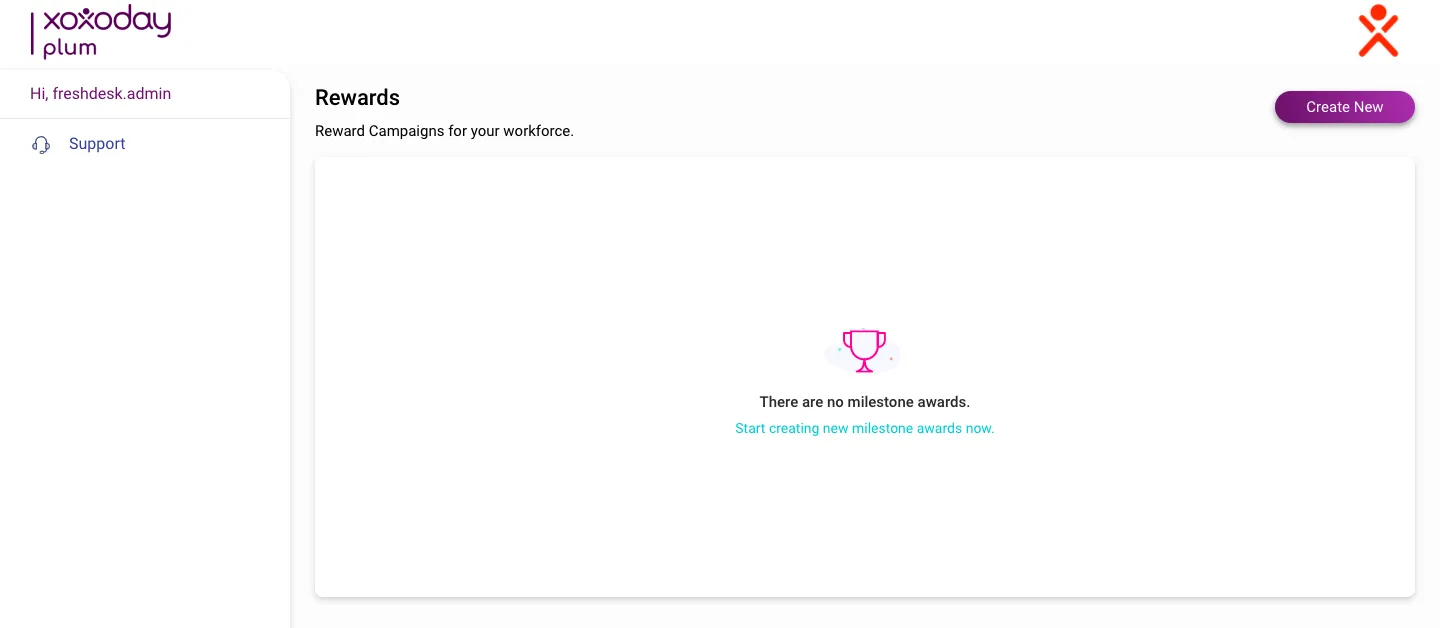
Step 6: Now add basic details to your Reward campaigns like Reward Name, Reward Description, Reward Recurrence, Start Date and End Date.
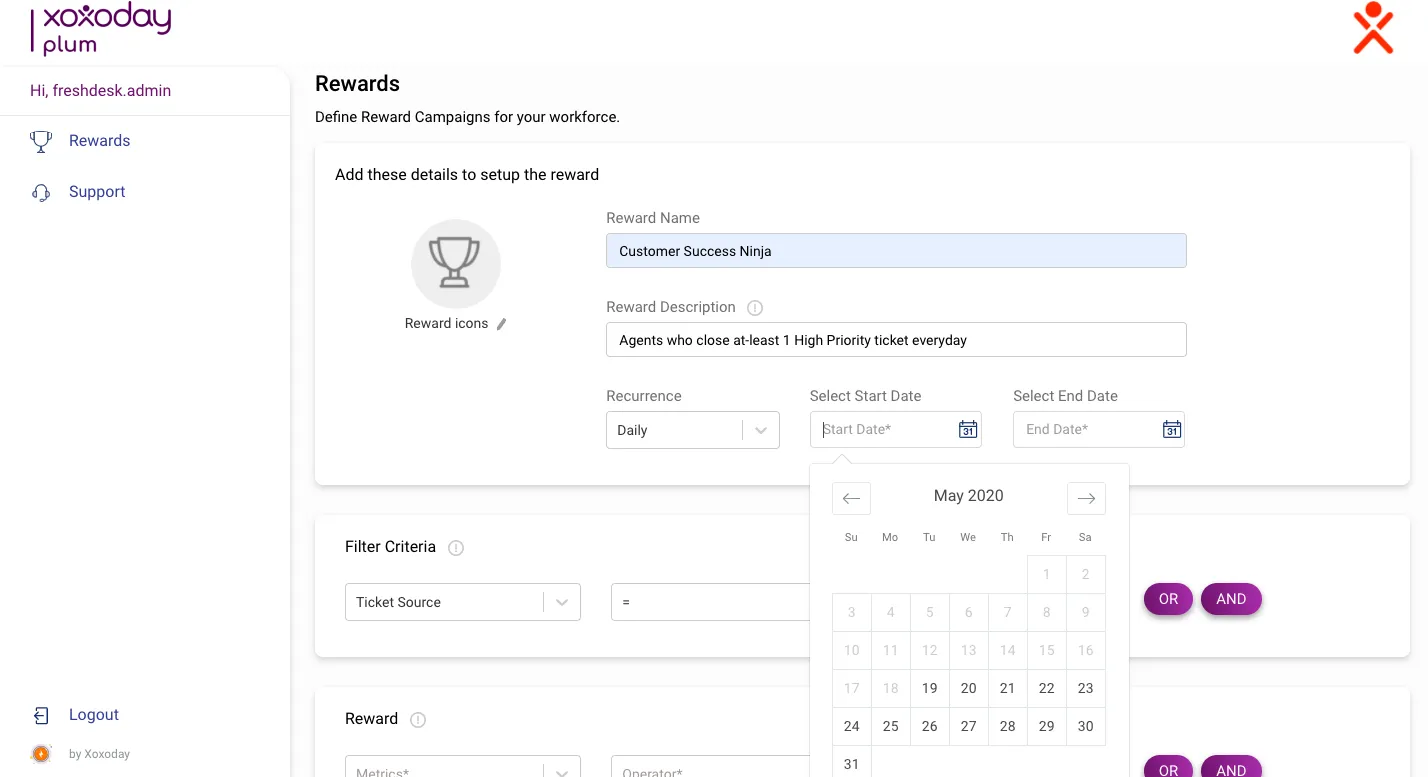
Step 7: Define the filter criteria and the achievement metrics, the conditions for earning the Reward and the Reward value.
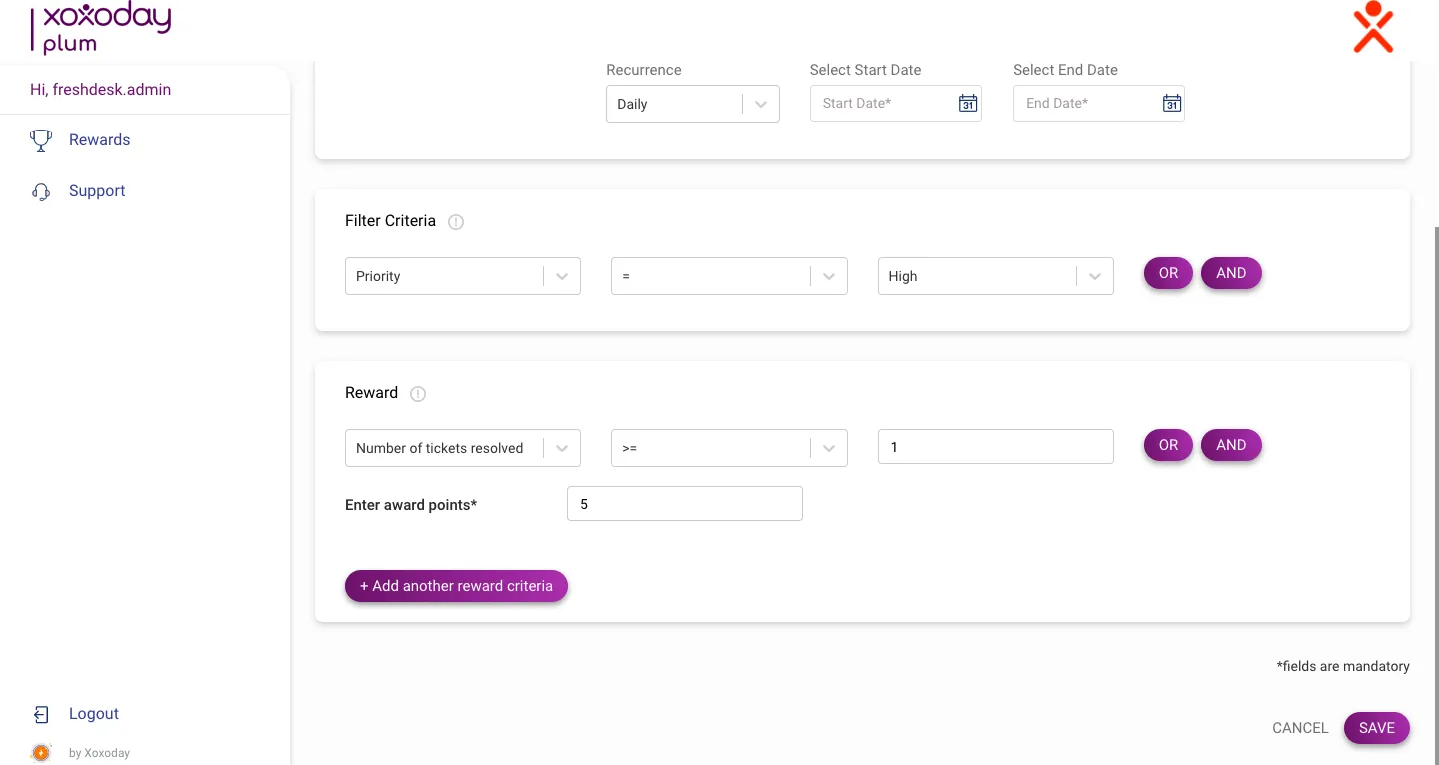
Click on Save to successfully create the Reward campaign.
Step 8: The Campaign created will be visible now to all the Freshdesk agents
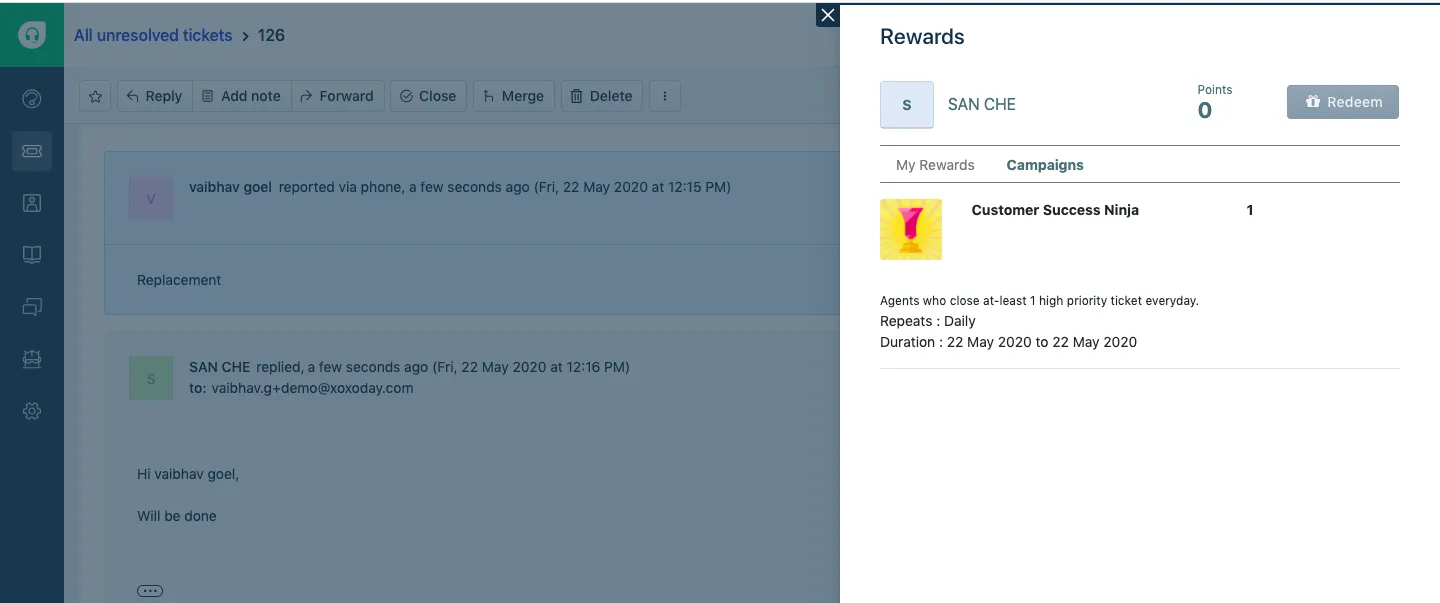
Start rewarding your agents!
How to use Xoxoday Plum App to get and claim Rewards
Here is how to claim rewards using Xoxoday Plum app:
Step 1: Go to your Open tickets and Launch Xoxoday Plum App.
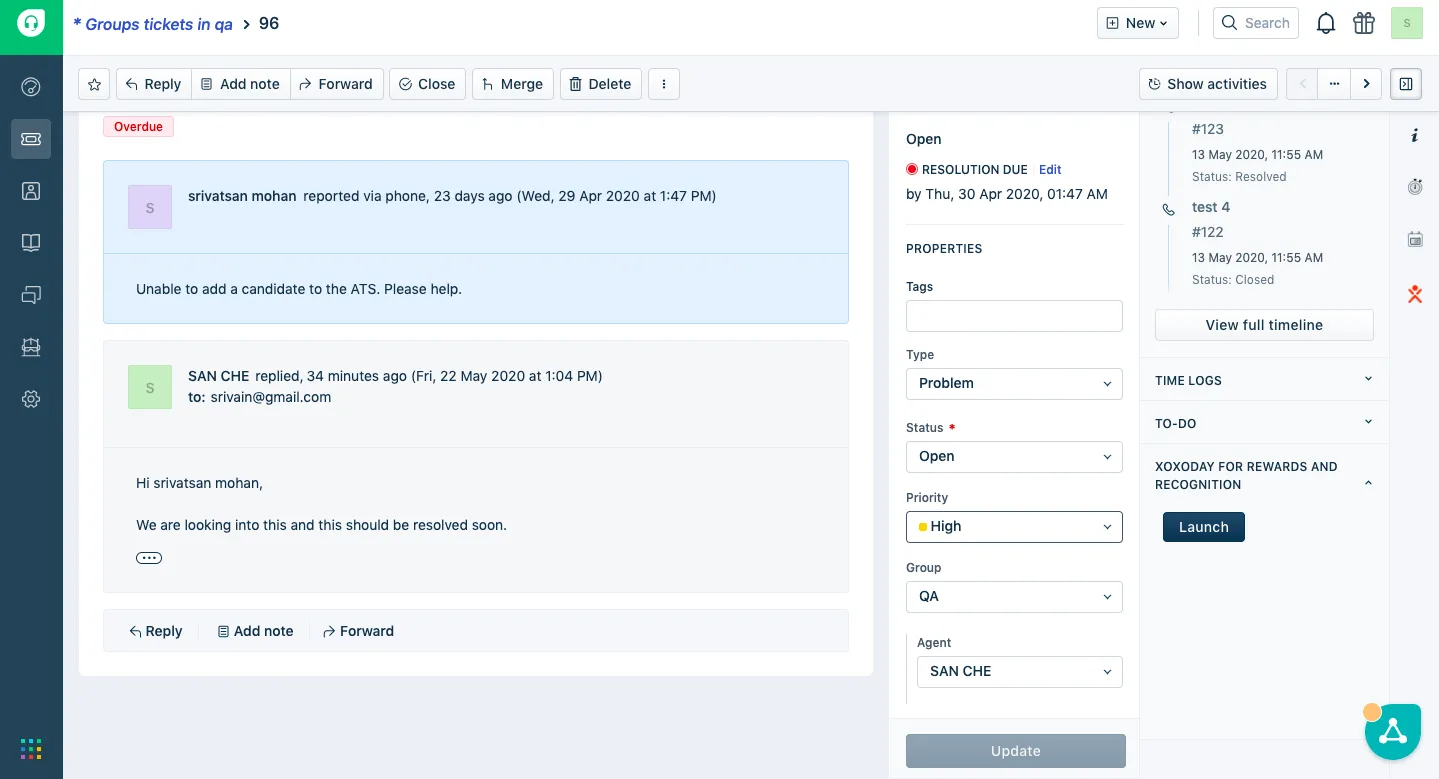
Step 2: Go to the Campaigns sections to see the active campaigns.
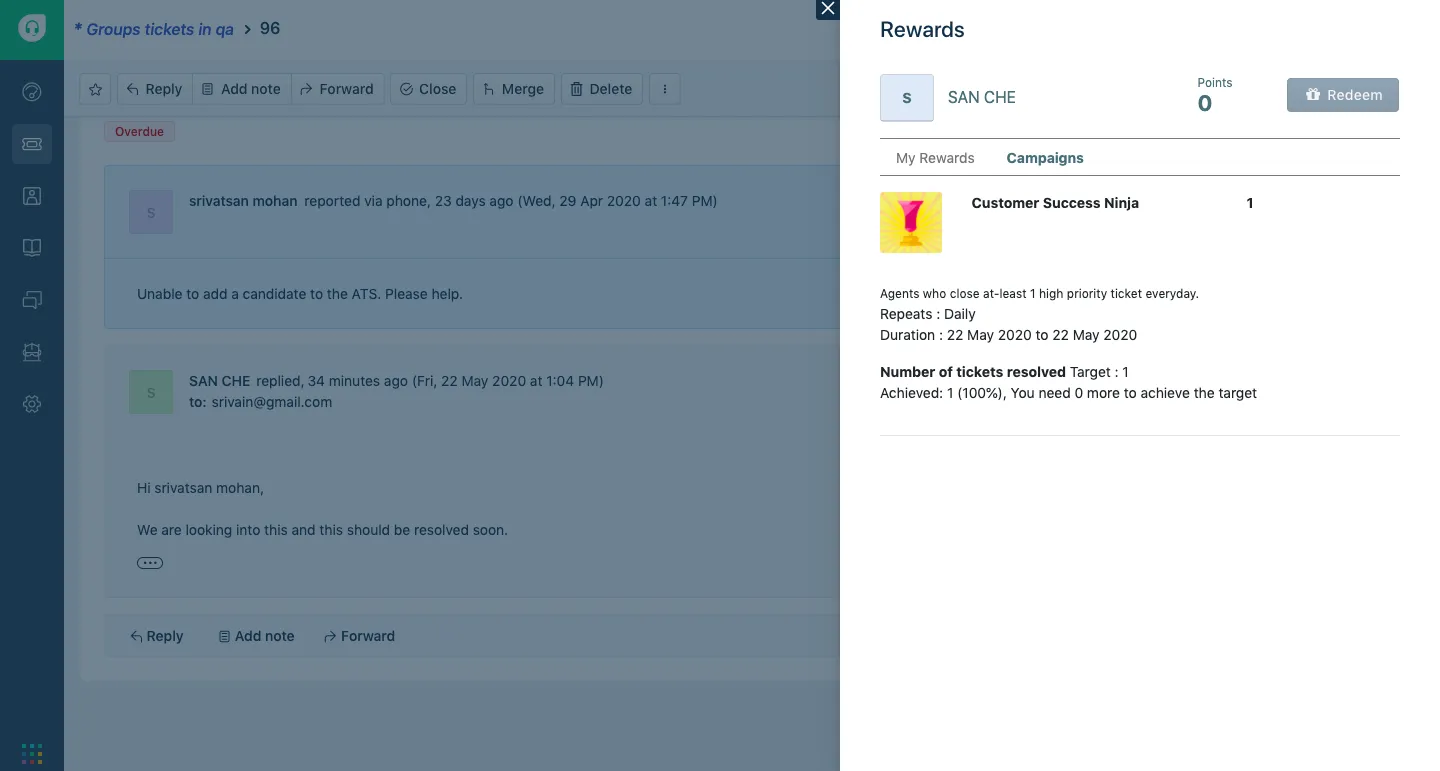
Step 3: Close and update the tickets matching the campaign criteria and get rewarded.
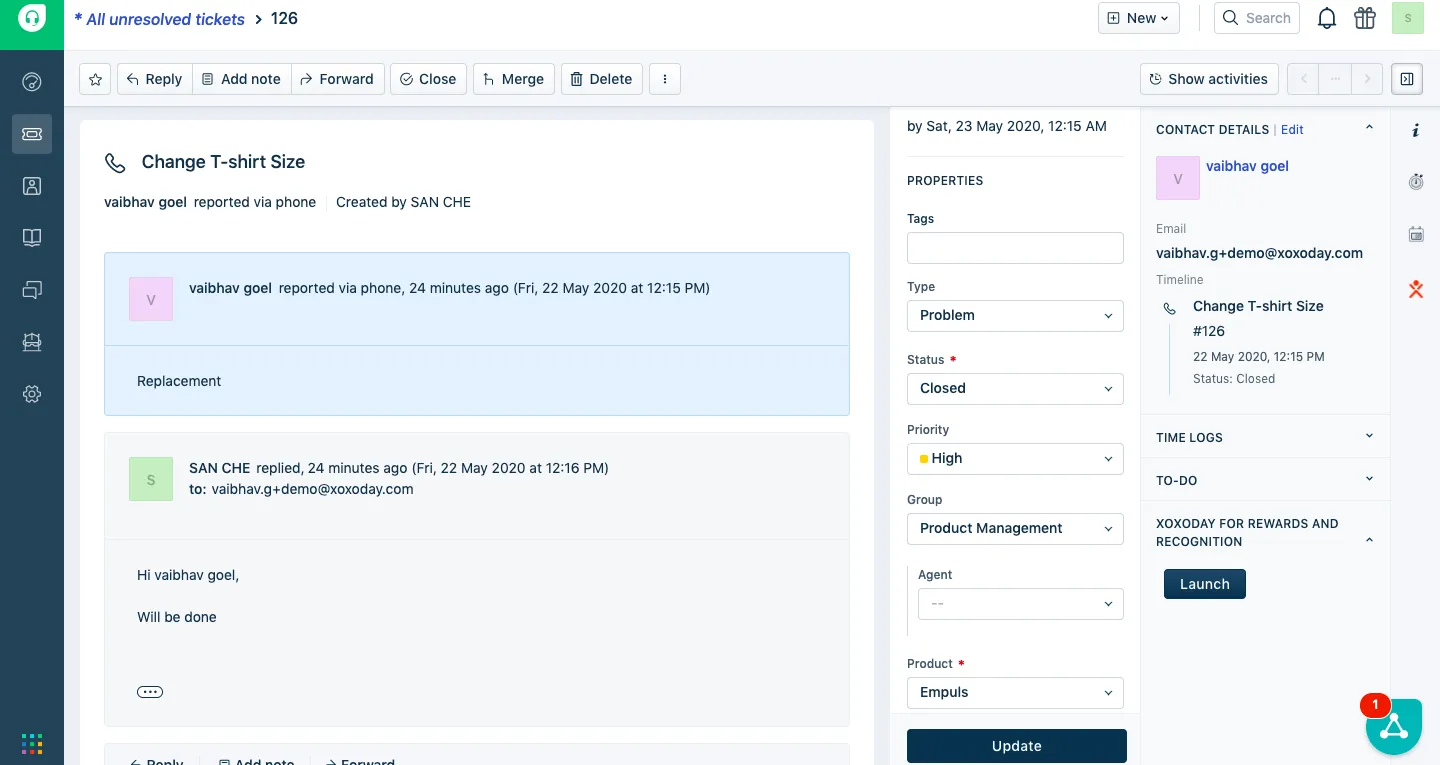
Step 4: On successful completion of a campaign, Agents can now Click on Redeem to claim the earned points, this would redirect the agent to the Xoxoday Plum store and they can now redeem from a wide variety of available experiences, Gift Vouchers, Perks, Hot offers.
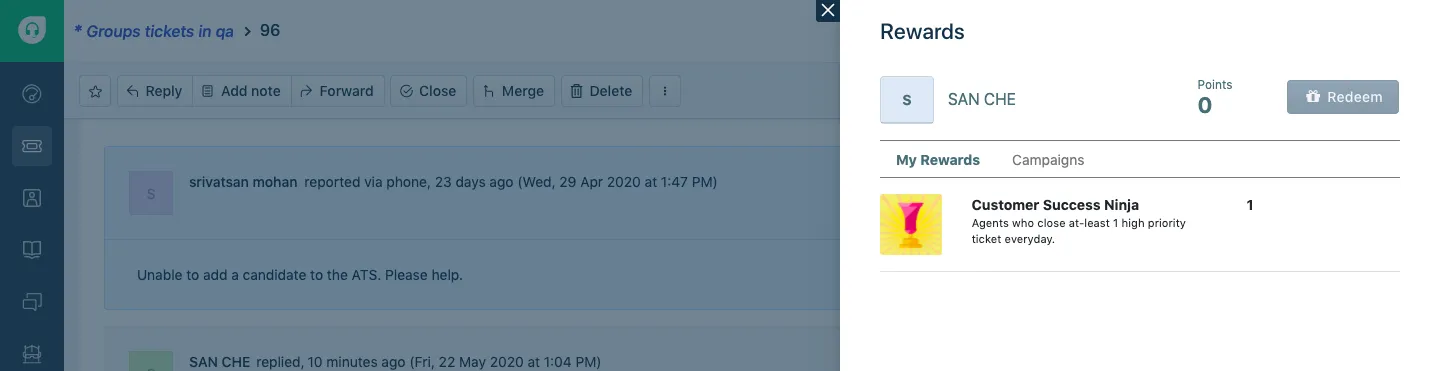
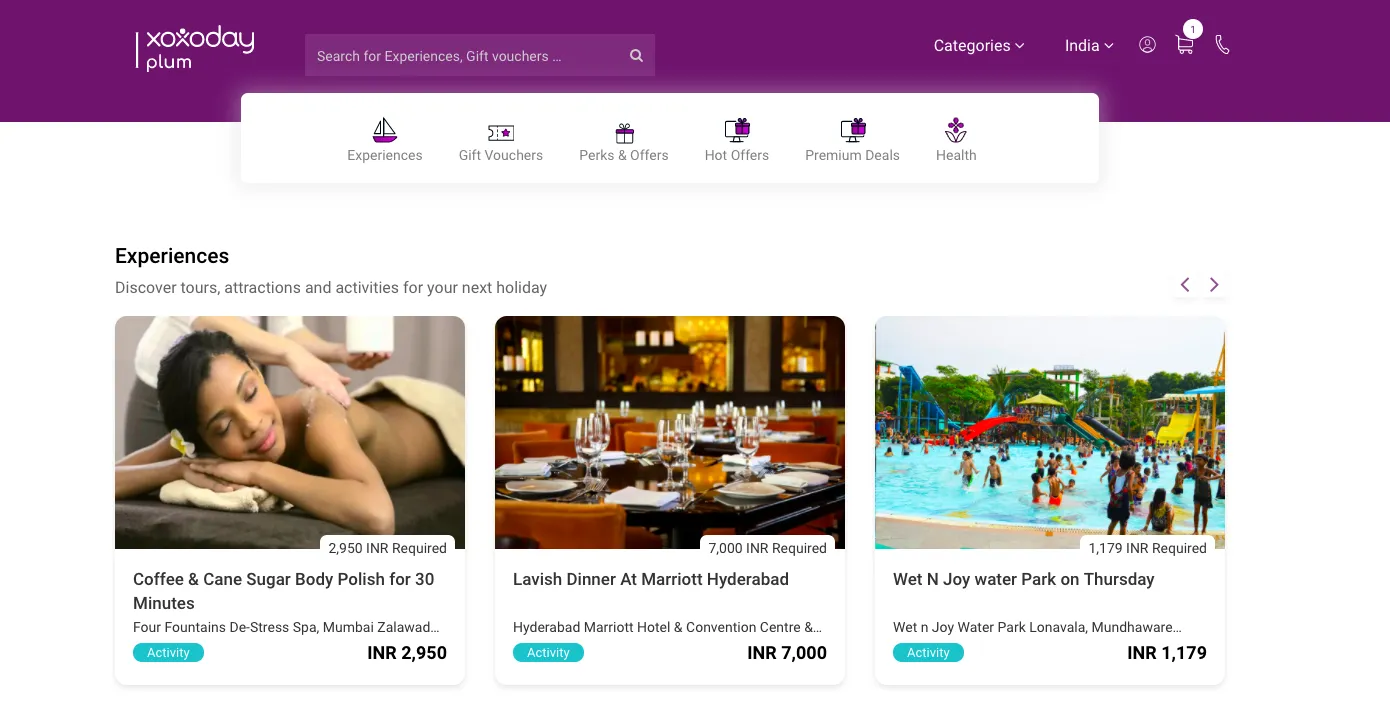
Turn every support interaction into a moment of motivation
Xoxoday Plum and Freshdesk integration brings together the best of recognition, automation, and operational simplicity — enabling businesses to reward and motivate their customer support teams in real time.
Whether you’re running a lean support desk or managing a global team, this solution transforms recognition from a manual chore into a seamless part of daily workflows.
By aligning rewards with performance metrics like ticket closures, resolution time, and CSAT scores, organizations can build a culture of appreciation that drives results.
The integration not only helps boost agent morale and engagement but also delivers measurable business outcomes — such as faster ticket resolution, improved customer satisfaction, and stronger team performance.
Discover how Xoxoday Plum’s integration with Freshdesk can drive immediate improvements in your support team's performance.
Schedule a demo today!