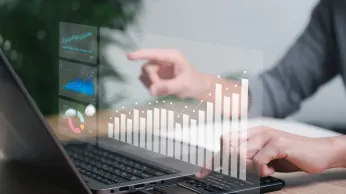Recent Blogs
Xoxo code vs Xoxo Point vs Xoxo Link: A Detailed Comparison
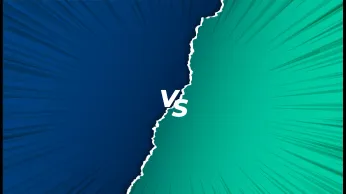
Top Trends in Rewards in 2025

16 Meaningful Christmas Wishes For Gig Workers To Appreciate Their Efforts All Year Round

12 Best Merry Christmas Wishes for Vendors to Show Gratitude and Appreciation

Influencer Loyalty Program: How to Run a Successful Campaign
Influencer loyalty program to foster long-term relationships, boost engagement, and drives sale.
How to Leverage AI to Enhance Customer Loyalty in 2024
Discover innovative AI strategies for boosting customer loyalty in 2024. Learn how to personalize experiences and foster long-term relationships effectively.
How to Run a Digital Loyalty Program Effectively in 2024
Run digital loyalty programs with Xoxoday to enhance customer engagement and boost brand loyalty. Elevate customer loyalty with our digital loyalty programs.
10 Best Black Friday Loyalty Program Strategies To Implement in 2024
Explore the top 10 Black Friday loyalty program strategies for 2024 and elevate your customer retention game. Engage and retain customers during the biggest shopping event.


Ways to Automate a Referral Marketing Campaign (2025)
Discover seamless ways to automate your referral marketing campaign in 2024. Boost customer acquisition effortlessly with smart strategies.
7 Best Real Estate Marketing Ideas to Attract New Prospects and Scale Revenue
Learn important real estate marketing ideas and ways to create a good plan. We’ll share key real estate marketing stats that will help you upskill.
How Digital Rewards Increases Automobile Sales & Drive Revenue
Explore how digital rewards transform the automobile industry—from incentivizing test drives and motivating sales teams to boosting referrals and fostering loyalty. Learn how the right incentives can drive revenue, engagement, and long-term customer value.
10 Best CRM Tools to Optimize Your Business and Increase its Efficiency
Discover 10 top CRM tools for business optimization. Boost efficiency with these powerful customer relationship management tools.