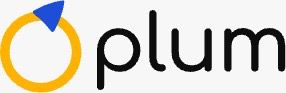Di halaman ini
Professionals often use PivotTables to analyze huge amounts of data. PivotTables are easy to use and have a number of powerful properties, helping users improve their productivity.
If you are a professional looking to get better and improve your productivity, knowing how to create PivotTables is crucial. You may also use PivotTables to analyze your business data flawlessly and arrive at valuable insights.
And this blog will help you if you want to learn how to create a PivotTable. We are confident after reading this, you will improve your productivity even if you are not savvy in Excel.
So, let’s get started.
What is a PivotTable?
PivotTables are a tool you can use to summarize and combine data to arrive at value-adding insights. If you have the sales data for a year, using a PivotTable, you can easily understand what your best-selling product is, what sales were for each quarter, etc.
Without using a PivotTable, it would be hard for you to arrive at these insights.
Benefits of using PivotTables
PivotTables are an often-used tool in Microsoft Excel largely due to the immense benefits it offers. Let’s try to understand what these benefits are:
1. Quick report generation
PivotTables are a data powerhouse, effortlessly churning out comprehensive reports with lightning speed. You can use a PivotTable to swiftly organize and aggregate data and ensure a quick report. This helps you in staying ahead of the game in today's fast-paced business world.
2. Easy data analysis
You can easily dive deep into your data and uncover its hidden gems using PivotTables. PivotTables have a user-friendly interface, which allows you to perform complex data analysis tasks effortlessly. This can help you quickly extract valuable insights from your data and make informed decisions.
3. Quick data summary
Manually summarizing data is a daunting task, and you can say goodbye to it by using a PivotTable. You can simplify data summarization with a PivotTable, which can automatically generate concise summaries that capture the essence of your data. With a few clicks, you can transform mountains of information into clear, actionable summaries that save you time and effort.
4. PivotTables are flexible
PivotTables are the epitome of flexibility. They adapt effortlessly to your ever-changing data needs, allowing you to rearrange, filter, and drill down into your data in a variety of ways. This unique and often surprising flexibility of PivotTables ensures that you have complete control over visualizing and analyzing your data.
5. Helps with decision making
When it comes to decision-making, PivotTables are your trusty sidekick. You can organize and present data in a structured manner in any manner you see fit. PivotTables help you get a comprehensive overview of your data and help you make well-informed decisions.
You can confidently steer your business towards success with the help of PivotTable-backed data analysis and decision-making.
6. Pattern recognition for reporting
PivotTables have the unique ability to recognize patterns within your sales, marketing, or campaign data. Spotting trends and correlations is what PivotTables do best, and you can unlock the potential for automated report generation with this capability of the tool. It ensures that your reports are not only accurate but also reflect the underlying insights of your data, enabling fact-backed decisions.
7. Accurate data
Accuracy is paramount when dealing with data, and PivotTables deliver impeccable results. They eliminate the need for manual calculations and the chances of human error. As such, with PivotTables, you get a solid foundation of trustworthy and precise information. The tool also ensures that your data is accurate and reliable, further empowering you to make sound business decisions.
How to create a PivotTable: 6 Steps to follow
Creating a PivotTable from data is not very complex. Let’s discuss the process here with the help of a few steps.
Step 1: Enter data into rows and columns
You need data to create a PivotTable. Therefore, you need to add your data into an Excel spreadsheet as rows and columns. Once you have added the same, the data to create the PivotTable is ready.
Step 2: Sort your data
Once you have added the data, sort it using a filter. You can do this by following the steps given here:
1. Select the data range, go to the Home menu, and click the ‘Sort &Filter’ button.
2. Upon clicking the option, you will get another drop-down menu. From the menu, click ‘Custom Sort’, and you will see something like the following.
3. Pick a preferred column to sort the data according to the values on that particular column. For example, we are sorting the data here by the ‘Date’ column.
Step 3: Highlight cells and insert a PivotTable
Once everything is sorted, you must select the entire data on the sheet and go to the ‘Insert’ option on the home menu bar. You will be able to find an option, ‘PivotTable’ on the menu. Click on the option.
A new prompt will come up as given below, and you can highlight ‘New Worksheet’ and give ‘OK’ to move ahead. This will open a new worksheet on the same document.
Once you have opted for the ‘New Worksheet’ option, you will get the following on a new sheet. This is where you are going to create your table.
Step 4: Drag and drop fields into Rows
Now, you can drag and drop fields into the raw to create the table as you need. You can experiment with the fields to get the best visualization of the data.
Now move your preferred fields to ‘Column’ to create the table, as given below.
Step 5: Drag and drop fields into Values
Now it is time to decide what value you want to get from the table. If you put ‘Sales’ under Value, you get the number of sales for each Region for the ‘Date’. It would look something like this:
Instead of ‘Sales’, if you put units under ‘Value’, the table adjusts to look like something as given below.
Step 6: Adjust calculations
You can adjust your calculations by adding the fields to different PivotTable fields to get information from the data. For example, if you want to get insights into the ‘Color’ of the products sold, you can add ‘Color’ to the ‘Filter’ field and get the following.
If you choose one color from the option, say, blue, you get the unit details corresponding to that particular color, as given below.
You can play around with the table to understand the sales data better.
Kesimpulan
We hope that this quick guide on how to create a PivotTable. Come back and check the guide again if you reach any roadblocks.
Being a powerful data summarization and analysis tool, a PivotTable can help you save a lot of time and money for your business.
With better data analysis and data-backed insights, you can make informed decisions for your business and set it on the right path towards success.
While this is a short guide on how to create a PivotTable, the tool has a multitude of capabilities and features that you can take advantage of for advanced data analysis.